GIFs are the twitchy, loopy language of the modern memorific web. Once you’ve come upon a GIF that expresses the real deep-down you—be it via a Michael Scott moment, a clip from Step Brothers, or a totes adorbes kitteh—you’ll want to share it with others!
But sometimes those little pieces of bitmapped magic need just a wee tweaking before they’re ready for primetime in an email or on Tumblr.
There are a number of programs and apps that will allow you to create your own giffy goodness, but if you just need a quick easy fix for a pre-existing gif, EZgif.com is a free one-stop shop.
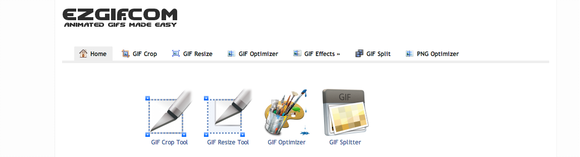 EZgif’s easy web suite of editing tools.
EZgif’s easy web suite of editing tools.The site offers a straightforward GIF tool belt, which allows you to crop, resize, optimize, and otherwise “fix” a GIF—all without the need to purchase any software or have any graphics training.
Tool time
You can choose which tool you want to use by clicking on any of the tabs at the top of the site’s page. You can then upload the file from your computer or directly from an existing URL.
For example, here’s a familiar friend captured in looping animated form, which I found on one of the many online repositories.

One caveat: When using the cropping function, it’s annoyingly unclear how to proceed once you’ve uploaded a file, but trust us, it gets more intuitive from there.
First, you hit the “set” button. You’ll then be presented with a small box in the corner of the image. Click and drag that to reveal a scalable, moveable box that you will use to mark your crop’s perimeter.
Once you find the perfect crop, hit the “Crop it!” button. EZgif will process it and you’ll be good to go. This process can take a few minutes—it depends on the size of your GIF. You will then have the option to manipulate the image further by clicking any of the options at the bottom of the screen, or downloading it by hitting the green “save” button.
 The new, improved (or, at least, cropped) gif.
The new, improved (or, at least, cropped) gif.Below your scaling window, you’ll notice the pull-down menu with two options: Gifsicle and ImageMagick. Every EZgif function has various “engines” it utilizes as it processes the GIF. Due to the vagaries of gifdom, one engine will—on occasion—mangle your GIF. If that happens, simply begin again and try another option in the pull-down menu.
All the options
The “GIF Resize” option allows you to—wait for it—resize your GIF. Simply hit your new size based on number of pixels. If you leave either the width or height blank, the GIF will be scaled. Hit “Resize it!” and it will process the new gif below.
You get the point of how it works.
The “GIF Optimizer” option will allow you to shave down some of the data size of your gif by utilizing pre-calibrated optimization methods. The “GIF Effects” option gives you access to a few pre-selected effects like a sepia tone, black and white, or making the gif run in reverse.
Or you can create types of wholly unnecessary combination of filters as shown below:
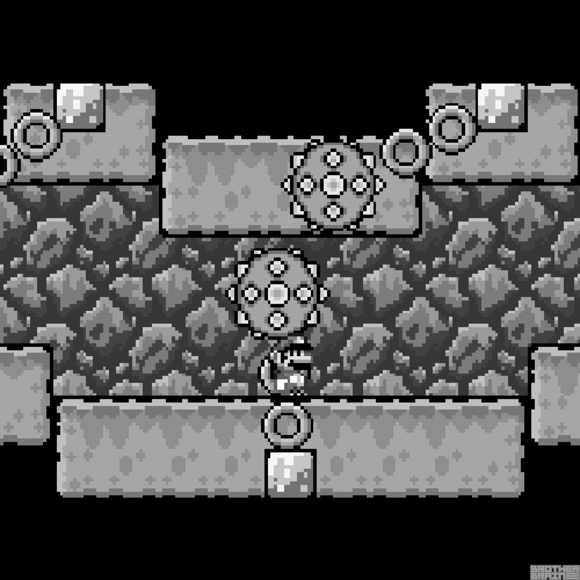 Probably too many.
Probably too many.Finally, the “GIF Split” option will separate the gif into all its component slides and allow you to re-order them as you see fit. But that’s probably a more-advanced option than you want to take on if your only goal is a small change.
Now go out there and make the web a more seizure-inducing place.
Subscribe to the Tablet Tips & Trends Newsletter
Thank you for sharing this page.
Sorry! There was an error emailing this page
Related Topics: Giraffe jordy nelson dracula SAT Mr Cee
No comments:
Post a Comment